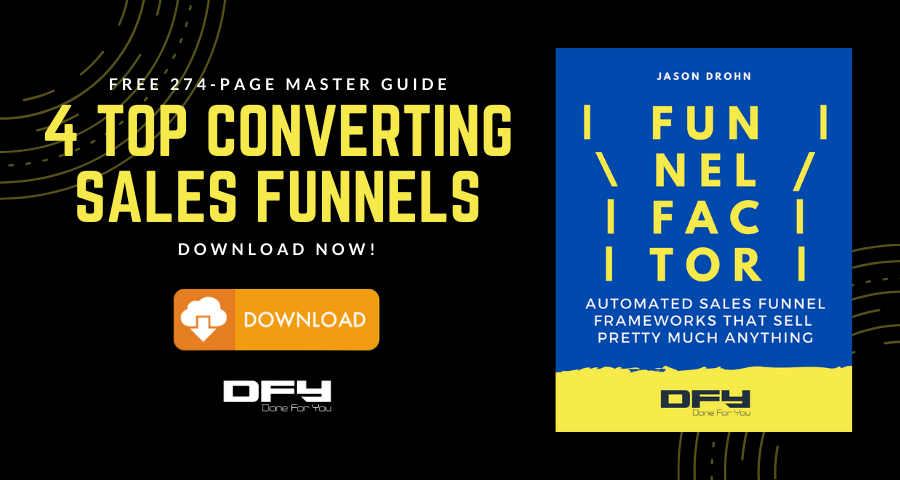Welcome to today’s GSDdaily episode 135. We are going to talk about compressing video. This is a five-minute guide podcast or live stream I should say. This little issue came up twice this last week. I figured I might as well take the time to record a short tutorial video on how to take your 10 gigabytes in a 20-gigabyte video and compress it down to hopefully something that is a gigabyte or less. Something that you can send online or you can upload to Dropbox and it doesn’t take all day for you and all day for the receiving party.

Handbrake Software
What we’re going to do is we are going to install a small free piece of software called HandBrake. So HandBrake, if you do a Google search, if you just type HandBrake software, then it’s going to be the top result here.
That’s important because if you type handbrake, then you’re going to get all kinds of handbrakes. So HandBrake software. It’s an open-source video transcoder. Super, super simple to use. You’re just going to download here. This button is going to update. I believe it updates for whatever platform you’re on. So HandBrake MacOS is what you’re going to pick.
Then once you download and install it, you are going to have a window that looks like this. Let me share it here. This is HandBrake and you can see that we have a couple of different options. What we want to do is we want to pick a source so the source is going to be the video file that you are looking to encode. I got a bunch of stuff on my desktop.
I’m going to search by size and then let’s see, maybe not size. So yeah, we’re going to go desktop, and then let’s see, we need to find something that’s relatively big. There’s one right here and there we go. We have just a little tutorial video here that I shot for a team member, but basically what we’re going to do is we’re going to compress this. There are a lot of options in this software.
The biggest one that you want to worry about is over here in presets. This is going to get you 98% of the way there. It just depends on what kind of video file you want. If you want a high-quality video file, then you’re going to pick probably HQ for high quality. 1080. So that’s 1080 is kind of the default resolution of most screens and stuff. Unless it’s 4k and the 4k option isn’t even here yet.
To compress 1080 which is going to look great. It’s going to be of high quality. It’s going to be surround sound. If you don’t care about surround sound, then you’re probably going to want to do fast 1080. If even you don’t care about how big the video quality it is, you can go very fast. Once you find … It just depends on what kind of quality you want. These were all presets. If you want something typically on a web-based video, the compression algorithms of YouTube, Wistia, Vimeo, they’re going to strip out a lot of stuff anyway. The most important thing is just to get it to where it needs to go quickly – usually very fast is going to work.
Just hit the preset very fast. Then you’re good. The other thing you want to do is you want to browse for the file location of where it needs to output to. What it’s doing is it’s sucking in that big, big video file, and then it’s outputting a smaller compressed video file by stripping out some of the frame rates, by stripping out some of the audio quality. All of it, none of it you’re going to be able to pick up because we’re so used to watching video online anyway.
It’s not like we’re looking at a full 4k on compressed video most of the time. We’re just going to hit browse and find our file and then we are going to hit start. At this point, it is queuing up that video now. We have 1.74%. So it is it’s going to be done here in about five minutes.
That’s it. I mean, that’s as simple as compressing video is. The file was probably going to be about a quarter as big as it was. Might behalf, might be a third. But all in all, it’s going to be reduced pretty well. Now you can upload it to Dropbox without it sucking up a ton of bandwidth or taking a long time. You can upload it to Base Camp, send it through Slack or your team, whatever and it’s a compressed file that it’s a little bit more easily transferrable.
For Question and Guide
That’s what I got for you today. A little tiny little hack that’ll hopefully make your life, your digital life quite a bit better. If you have any questions at all, we are utilizing a domain that I’ve had forever a little bit differently. So go to consultantsession.com if you’d like a little bit of business help if you’d like to set up an action plan call with my team and I.